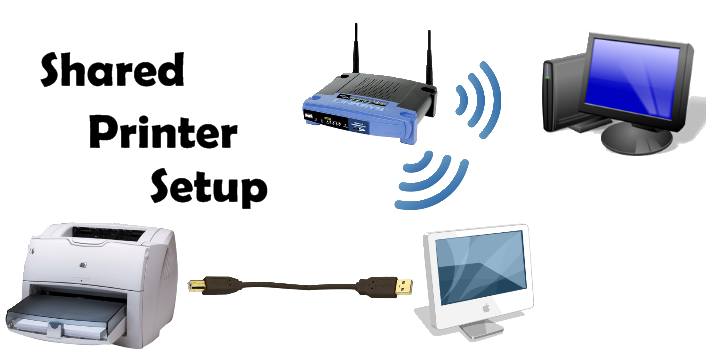Introduction
Setting up a wireless printer used to be a tech nightmare. Today, it’s much simpler — if you follow the right steps. Whether you’re installing a printer at your office in Westlands or for your home business in South B, this guide from TechnoDrives will walk you through it with clear, easy steps.
Let’s get your printer online and printing — no cables required!
What You’ll Need
✅ A wireless printer (with Wi-Fi or Wi-Fi Direct)
✅ A stable Wi-Fi connection
✅ A smartphone or computer
✅ Printer software or app (HP Smart, Canon Print, Epson Smart Panel, etc.)
💡 Make sure your printer is unpacked, plugged in, and powered on before starting.
Step 1: Connect the Printer to Your Wi-Fi
There are 3 main ways to do this depending on your printer:
A) Using the Printer’s Display Panel
Go to the printer’s Network Settings or Wireless Setup menu.
Choose your Wi-Fi network from the list.
Enter your Wi-Fi password using the keypad.
Confirm and wait for connection.
📶 The screen should show a Wi-Fi icon once connected.
B) Using WPS (Wi-Fi Protected Setup)
Press the WPS button on your router.
Within 2 minutes, press the WPS button on your printer.
They’ll connect automatically — no password needed.
⚠️ This works only if your router and printer both support WPS.
C) Using a USB Cable (Temporary)
Connect your printer to your computer via USB.
Open the printer software or setup wizard.
Select Wireless Setup and enter your Wi-Fi details.
Once connected, remove the USB cable.
Step 2: Install Printer Drivers and Software
Every brand has its own utility to make setup easier:
HP – HP Smart App
Epson – Epson Connect Utility
Canon – Canon Print Inkjet/Selphy App
Brother – iPrint&Scan App
How to install:
Visit the official website of your printer brand.
Search your printer model.
Download the recommended driver and wireless setup utility.
Install and follow on-screen steps.
🧰 At TechnoDrives, we always recommend using the official site — not third-party sources — to avoid viruses.
Step 3: Add the Printer to Your Computer
On Windows:
Open Settings > Devices > Printers & Scanners
Click Add a Printer
Wait for your wireless printer to appear
Select and install it
💡 If Windows doesn’t detect it, click “The printer I want isn’t listed” and enter it manually via IP address.
On macOS:
Go to System Preferences > Printers & Scanners
Click the + button
Choose your printer from the list
macOS will download and install the driver automatically
Step 4: Connect Your Smartphone or Tablet
Most modern printers support mobile printing:
For Android:
Install the printer’s official app (e.g. HP Smart)
Connect to same Wi-Fi
Tap “Add Printer”
Start printing from your gallery, browser, or PDF viewer
For iOS (iPhone/iPad):
No app needed if your printer supports AirPrint
Just tap Share > Print, and select your printer
If not, install your brand’s app from the App Store
📱 Mobile printing is perfect for on-the-go Nairobi businesses or remote workers.
Step 5: Print a Test Page
Once setup is complete:
Go to Printer Settings
Click Print Test Page or Demo Page
Check print quality and alignment
✅ A clear, well-aligned printout confirms your setup is successful.
Troubleshooting Common Setup Issues
❌ Printer not showing up?
Ensure it’s on the same Wi-Fi network as your device
Restart printer and router
❌ Can’t print from phone?
Enable “Mobile Printing” or “Cloud Print” in settings
Reconnect through the official app
❌ Wi-Fi keeps disconnecting?
Assign a static IP address to your printer
Move printer closer to router or use Wi-Fi extenders
🔧 Still stuck? Call TechnoDrives for remote or on-site printer setup in Nairobi.
Bonus Tip: Use Wi-Fi Direct
No Wi-Fi router? No problem.
Most wireless printers support Wi-Fi Direct, which lets your device connect directly to the printer’s own network.
To use Wi-Fi Direct:
Turn on Wi-Fi Direct on the printer
On your phone or laptop, connect to the printer’s signal
Open your app and print directly
📦 Great for quick setups in small businesses or power backup situations.
Conclusion
Setting up a wireless printer isn’t just convenient — it’s a must for modern businesses. With wireless printing, you cut cable clutter, boost mobility, and simplify your workflow.
Whether you’re a cyber café, school, or office in Nairobi, TechnoDrives is here to help with setup, troubleshooting, and support.