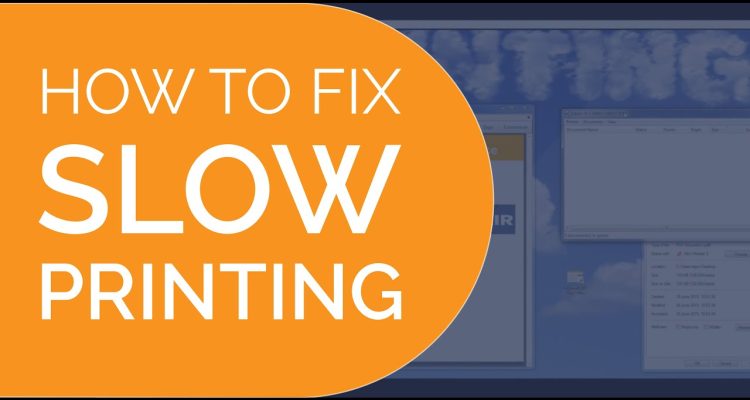Introduction
Is your printer suddenly printing slower than a snail on a rainy Nairobi morning? You’re not alone.
Slow printing can be frustrating — especially in busy environments like cyber cafés or offices. But the good news is: it’s often fixable.
In this guide, TechnoDrives explains the top reasons printers become sluggish and how you can speed things up — with or without a technician.
1. High Print Quality Settings
Many users unknowingly print in “High” or “Best” quality mode, which uses more ink and takes longer.
How to fix:
Go to your printer settings
Change to “Normal” or “Draft” mode
Save as default
💡 This simple tweak can double your print speed — especially for everyday documents.
2. Printing Over Wi-Fi Instead of USB
While wireless printing is convenient, it can slow down due to:
Weak Wi-Fi signals
Network congestion
Distance from the router
Fix it:
Move printer closer to the router
Connect using USB cable for high-speed jobs
Restart your router weekly
📶 In Nairobi estates with shared internet, this is a common issue.
3. Printer Memory is Full
If your printer has limited internal memory, complex documents (like images, PDFs, or color charts) may cause delays.
Fix it:
Reduce resolution or image size before printing
Print one file at a time
Clear print queue between jobs
Restart the printer after heavy usage
🧠 Some laser printers allow memory upgrades — check your model.
4. Outdated Drivers or Firmware
Old software can slow down print processing — especially on Windows 11 or newer Macs.
How to fix:
Visit your printer brand’s official website
Download the latest driver and firmware
Uninstall old drivers before installing the new ones
🔧 TechnoDrives offers remote driver updates if needed.
5. Background Apps on Your Computer
Your PC could be the bottleneck. When running too many apps:
Print jobs get delayed in the queue
Files take longer to render
Connection to the printer weakens
Fix it:
Close unnecessary programs while printing
Restart your computer regularly
Avoid streaming or gaming during printing
💡 Always keep a dedicated PC for printing in busy cafés or bureaus.
6. Full Print Queue or Spooler Issues
Sometimes, your documents get “stuck” in the queue.
How to fix:
On Windows:
Settings > Devices > Printers > [Your Printer] > Open Queue > Cancel All DocumentsRestart the Print Spooler service from Services Manager
📌 This is a quick win — especially when printing stops mid-job.
7. Wrong Printer Driver Installed
Some users use generic drivers, which may cause delays or missing features.
Fix:
Find your exact printer model (e.g. HP LaserJet M404dn)
Download the model-specific driver
Avoid “universal” drivers unless recommended by the brand
⚠️ If you bought a secondhand printer in Nairobi, confirm the original model number first.
8. Clogged Nozzles or Dirty Print Head
On inkjet printers, dirty print heads can reduce performance — not just quality.
Fix:
Use your printer’s “Clean Printhead” or “Maintenance” feature
Print a nozzle check pattern
Avoid manual cleaning unless trained
🧼 A clogged head can delay printing as the printer struggles to push ink.
9. Too Many Devices Sharing the Printer
In offices, multiple PCs may send print jobs at once — overwhelming a single printer.
Solutions:
Upgrade to a network printer with Ethernet
Use print queue management software
Schedule jobs in batches (for large PDFs or photos)
🧠 We recommend load balancing if you serve 5+ computers.
10. Printer Needs a Service
If all else fails, your printer may be overdue for maintenance. Issues may include:
Worn rollers
Failing internal components
Slow motors
Dust in fans or sensors
👨🔧 TechnoDrives offers fast, on-site printer diagnostics across Nairobi.
Bonus Tips to Speed Up Printing
🟢 Use monochrome (B/W) instead of color for routine docs
🟢 Avoid printing images in high DPI unless necessary
🟢 Turn off double-sided (duplex) printing for bulk jobs
🟢 Add more RAM if your printer supports it
🟢 Replace old cartridges — drying ink slows flow
When to Call a Technician
Call a pro if:
✅ Your printer is slow even with a new PC
✅ You’re hearing grinding noises or constant pauses
✅ Print queue keeps crashing
✅ Firmware updates fail
💬 “I bought a new printer but it’s still slow!” — is usually a sign of network or software problems, not hardware.
Conclusion
Slow printing isn’t just annoying — it’s costly in time, electricity, ink, and customer satisfaction. But most causes are fixable once you know what to look for.
At TechnoDrives, we help Nairobi’s businesses keep printers fast, efficient, and profitable. Need help? We’re a phone call away.